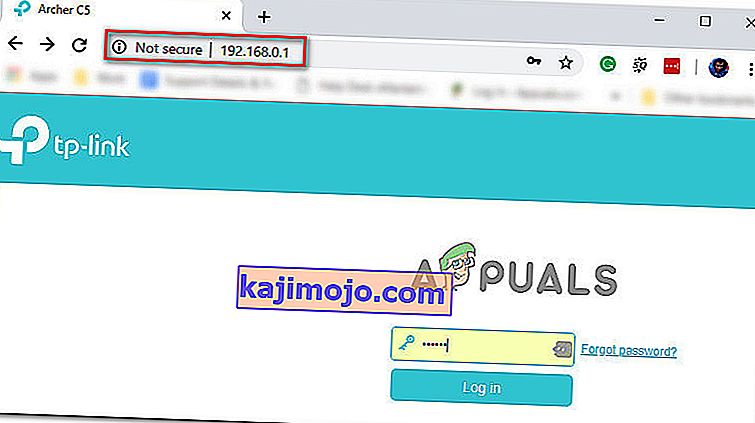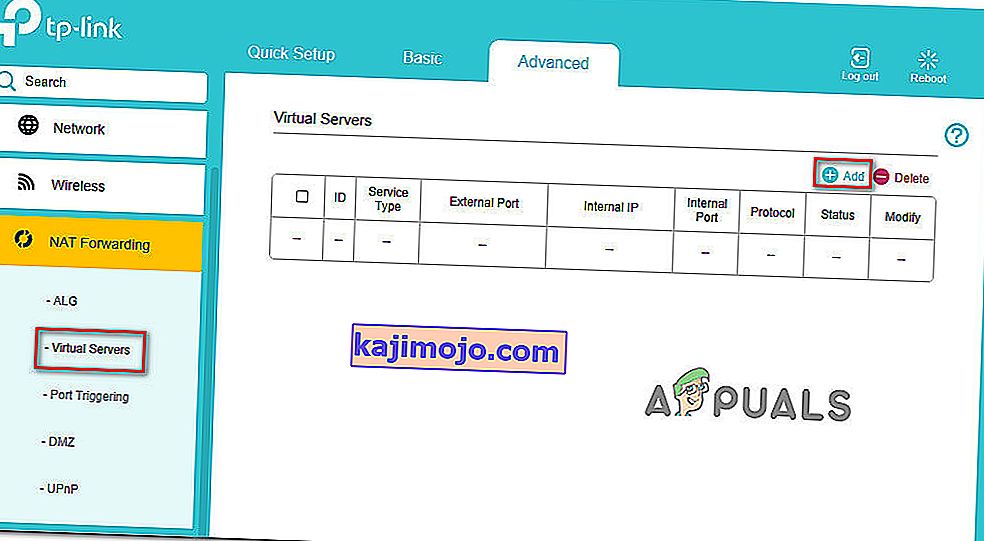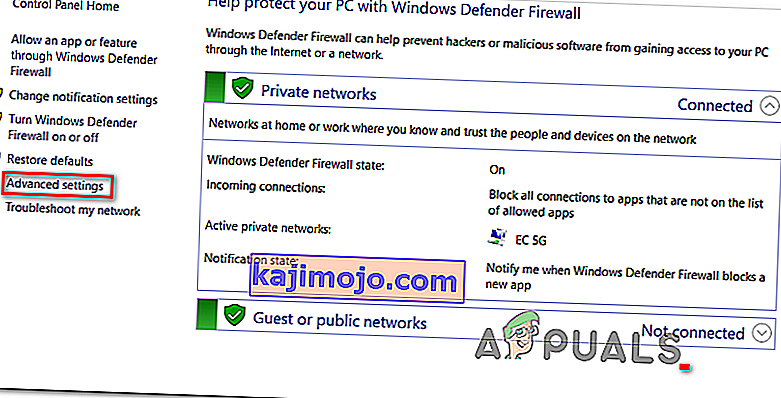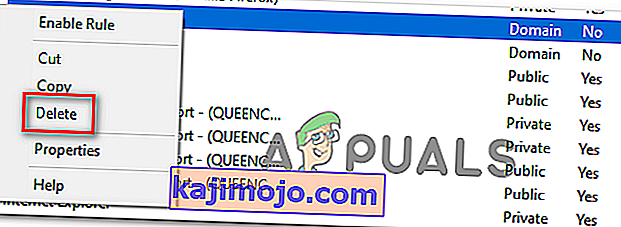Mõned Read Dead Online'i kasutajad teatavad, et nad saavad regulaarselt 0x20010006 veakoodi pärast mänguserverist lahtiühendamist. Mõned mõjutatud kasutajad teatavad, et probleem ilmneb iga kord, kui nad üritavad võrku minna, samas kui teised ütlevad, et see probleem ilmub juhuslike intervallidega.

- Rockstari serveriprobleemid - pidage meeles, et selle probleemi võib väga hästi põhjustada serveriprobleem, mis ei kuulu lõppkasutaja kontrolli alla. Enne mõne allpool toodud paranduse juurutamist peaksite kontrollima Rockstari olekulehte, et näha, kas mängus on serveriga seotud probleeme, mis aitavad teie ühenduse katkestamise probleemile kaasa aidata.
- Eksklusiivne Steam-tõrge - mitmed kasutajad, kes on mängu auru kaudu käivitanud, on avastanud, et kui nad proovivad veebikomponenti käivitada režiimi Story pausimenüüst, ei saa nad enam sama katkestamisviga. Tulemused on erinevad, kuid siiski tasub seda proovida.
- Ruuteri ebajärjekindlus - nagu selgub, võib selle konkreetse probleemi põhjustada ka teatud tüüpi ruuteri ebajärjekindlus (seda hõlbustab kõige sagedamini seadmele määratud DNS ja IP-aadress). Sellisel juhul peaksite proovima ruuteri taaskäivitama või lähtestama ja veenduma, kas see lõpuks probleemi teie jaoks lahendab.
- UPnP on keelatud - tänapäeval on enamikul ruuteritel vaikimisi lubatud Universal Plug and Play. Kuid vanemate mudelite puhul (või kui olete selle funktsiooni käsitsi keelanud), võite seda veakoodi näha seetõttu, et mängu jaoks vajalikud pordid ei edastata automaatselt. Sel juhul saate probleemi lahendada, pöördudes ruuteri seadete poole ja lubades UPnP.
- Red Dead Online'i kasutatavaid sadamaid ei edastata - kui teie ruuter ei toeta UPnP-d, peate tegema käsitsi tööd ja edastama kõik selles mängus kasutatavad pordid, et veenduda, et teil pole ühenduvusprobleeme. Seda peate tegema ruuteri seadete menüüs.
- Vastuoluline määratud DNS - teine üsna populaarne stsenaarium, mis võib selle probleemi põhjustada, on vastuolu vaikimisi DNS-i määramisega. Mõned sama probleemiga silmitsi olnud kasutajad on kinnitanud, et probleem lahenes pärast Google'i pakutavatele DNS-aadressidele üleminekut.
- Windowsi tulemüüri poolt blokeeritud üksikfuajeede tööriist - kui olete modifikatsioonide kogukonna liige ja kasutate üksikfuajee tööriista, pidage meeles, et 0x20010006 tõrke vältimiseks peate rakenduse Windowsi tulemüüri sätetest loendisse lisama .
Serveriprobleemide kontrollimine
Enne kui proovite mõnda allpool toodud parandust, peaksite kõigepealt veenduma, et probleemi ei juhtu teie enda kontrolli alt väljas oleva probleemi tõttu.
See on põhjendatud mure, eriti kui te ei saa üldse võrgumänguga liituda (viga ilmub kohe, kui proovite võrku minna).
Kui see stsenaarium on rakendatav, peaksite kõigepealt kontrollima, kas Rockstari serveritel on platvormil, kus proovite mängu mängida, praegu katkestusi.
Õnneks on olemas üks ametlik teenuse oleku leht, mida saate kontrollida, et näha, kas Red Dead Online'iga on probleeme serveriga . Juurdepääs sellele lingile ( siin ) ja vaadake, kas see mõjutab mõnda Red Dead Online'iga seotud teenust (värvitud kollase või punasega).

Märkus. Kui avastate, et valitud platvormiga seotud serveril Red Dead Online on probleeme, ei muuda ükski võimalikest allpool toodud parandustest midagi. Ainus asi, mida saate nüüd teha, on oodata, kuni Rockstari insenerid probleemi lahendavad.
Kui selle uurimise käigus selgub, et Rockstari serveritega pole probleeme, on tõenäoline, et üks järgmistest võimalikest parandustest peaks selle probleemi lahendama.
Minge võrgusse lugu režiimi kaudu
Nagu selgub, on üks lahendus, mida paljud mängijad, kellel on viga 0x20010006, on edukalt kasutanud, on mitme mängija režiimi käivitamine menüüst Story (põhimängu menüüst).
Seda saab teha lihtsalt, peatades mängu ja juurdepääsu Online menüü vasak osa ekraanil.

Mitmed mõjutatud kasutajad, kes ei saanud tavapäraselt veebimänguga liituda, on kinnitanud, et see lähenemine võimaldas neil lõpuks mängida ainult Red Deadi.
Proovige ja vaadake, kas see võimaldab teil 0x20010006 veast mööda hiilida . Kui näete ikkagi sama veakoodi, liikuge allpool järgmise võimaliku paranduse juurde.
Ruuteri taaskäivitamine või lähtestamine
Kuna seda on kinnitanud mitmed mõjutatud kasutajad, võib seda probleemi hõlbustada ka ebajärjekindlus, mis on seotud sellega, kuidas hankitakse seadme DNS-i ja IP-d, millega proovite mängu mängida.
Enamik mõjutatud kasutajaid, kes on selle probleemiga tegelenud, on teatanud, et probleem lahendati pärast ruuteri taaskäivitamist või lähtestamist.
Kui arvate, et see stsenaarium võib olla rakendatav, peaksite alustama lihtsa käivitusega. See toiming värskendab IP-d ja DNS-i, mida seade kasutab Red Dead Online'i mängimiseks, ilma et see tühistaks teie eelnevalt loodud kohandatud seadeid.
Ruuteri lihtsa lähtestamise jaoks lülitage ruuter lihtsalt välja, ühendage see vooluvõrgust lahti ja oodake vähemalt 30 sekundit, et tagada toitekondensaatorite täielik tühjenemine.
Pärast ruuteri taaskäivitamist proovige uuesti võrgumänguga ühendust luua ja vaadake, kas probleem on nüüd lahendatud.

Kui see ei toimi, pöörduge ruuteri lähtestamise poole, vajutades ja hoides tagaküljel asuvat spetsiaalset nuppu vähemalt 10 sekundit või kuni näete, et eesmised LED-id vilguvad samal ajal.
Märkus. Pidage meeles, et see toiming võib lähtestada mõned teie varem loodud kohandatud sätted (see võib hõlmata kohandatud ruuteri sisselogimismandaate või edastatud porte.
Kui proovisite oma ruuteri lähtestada, kuid saate Red Dead Online'is sama juhusliku ühenduse katkestamise sama veakoodiga (0x20010006), liikuge allpool järgmise võimaliku paranduse juurde.
Ühenduse filtreerimiseks VPN-i kasutamine (ainult arvuti)
Kui teil tekib probleem arvutis, peaksite kaaluma ka ühenduse filtreerimist läbi VPN-i ja vaatama, kas mäng muutub stabiilsemaks.
See võib tunduda kummaline lahendus, kuid paljud mõjutatud kasutajad on teatanud, et nende ühenduvusprobleemid on pärast VPN-kliendi kasutamist pöördunud vaid kadunud. See näib viitavat sellele, et 0x20010006 viga on kuidagi hõlbustanud mõned Interneti-teenuse pakkujad (Interneti-teenuse pakkujad) .
Kui arvate, et see stsenaarium on rakendatav, peaksite proovima installida VPN-i klient ja vaadata, kas see lahendab teie Red Dead Online'i ühenduvusprobleemi.
Alustage tasuta VPN-kliendi proovimisest, kuna te ei tea kindlalt, kas see parandus on tõhus. Siin on mõned VPN-teenused, mis sisaldavad tasuta plaani või tasuta prooviversioone:
- Küberkost
- NordVPN
Juhul, kui olete juba proovinud VPN-i kasutada või kui see ei muutnud midagi või kui teil pole arvutis probleemiga probleeme, liikuge allpool järgmise võimaliku lahenduse juurde.
UPnP lubamine ruuteri seadetes
Samuti võite eeldada, et näete seda probleemi juhul, kui teie ruuter ei suuda Red Dead Online'i kasutatavaid porte automaatselt edastada - enamasti ilmneb see probleem vanemate ruuterite või ruuterite puhul, kus UPnP (Universal Plug and Play) on keelatud.
Kui kahtlustate, et teie ruuteri seadetes võib UPnP olla keelatud, peaks allpool toodud protseduur lubama teil selle suvandi lubada ja tagada, et kõik pordid, mida Red Dead Online PC-s, Xbox One'is või Ps4-s aktiivselt kasutab, edastatakse korralikult.
Tehke järgmist.
Märkus. Sõltuvalt ruuteri tootjast võivad kuvatud ekraanid olla erinevad.
- Avage oma arvutis vaikebrauser ja tippige navigeerimisribale üks järgmistest aadressidest ning vajutage sisestusklahvi Enter:
192.168.0.1 192.168.1.1
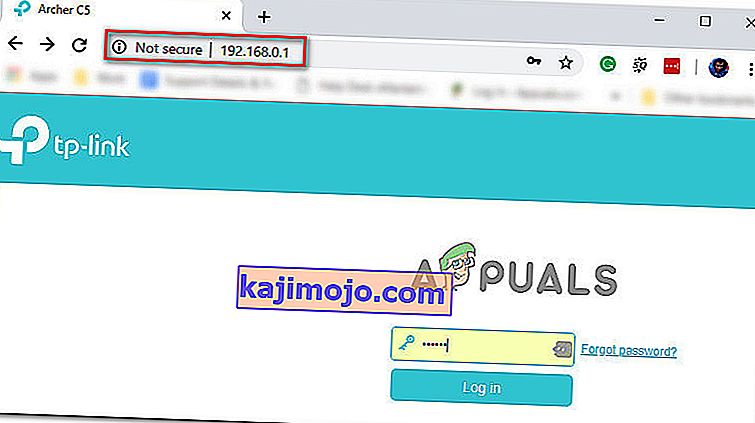
- Sisestage ruuteri mandaadid ja vajutage sisestusklahvi, et pääseda juurde ruuteri seadetele. Pidage meeles, et enamik ruuteritootjaid kasutab admin (kasutajanimena) ja 1234 (paroolina). Kui see ei aita, otsige veebis oma vaikimisi sisselogimisandmeid vastavalt ruuteri mudelile.
- Kui olete ruuteri seadetes sees, avage suvand Täpsemad valikud ja otsige kirjet nimega UPnP.

Märkus . Selle funktsiooni täpne nimetus võib iga tootja jaoks veidi erineda.
- Enne ruuteri taaskäivitamist lubage UPnP-funktsioon ja salvestage muudatused.
- Pärast UPnP-i lubamist ja ruuteri taaskäivitamise käivitage Red Dead Online ja vaadake, kas teil on endiselt sama ühenduvusprobleem.
If the same problem still appears, move down to the next potential fix below.
Forwarding the ports used by Red Dead Online manually
If you’re using a fairly old router that doesn’t know how to do UPnP (Universal Plug and Play), you will need to forward the ports manually in order to ensure that Red Dead Online is able to receive incoming network requests. A lot of affected users have confirmed that this operation was the only thing that allowed them to finally play the game without having to face constant 0x20010006 error codes.
Note: Keep in mind that depending on your router manufacturer, the instructions below, and the name of the option you’ll end up seeing will be different.
But if this scenario seems like it could be applicable, start following the instructions below to forward the ports that are being used by Red Dead Online:
- On a desktop computer, make sure you are connected to the network maintained by your router, then type one of the following IP address inside the navigation bar and press Enter:
192.168.0.1 192.168.1.1
Note: If none of the addresses above allow you to access your router settings, search online for specific steps of accessing your router settings.
- Once you reach the login page, enter your credentials to gain access to your router settings. Keep in mind that with most manufacturers, the default username is admin and the default password is either admin or 1234.

Note: In case none of these combinations work, use the custom credentials you established or search online for the default ones used by your networking device manufacturer.
- Once you’re inside you’re router settings, look to expand on the Advanced menu, then look for an option named NAT Forwarding or Port Forwarding. Next, click on that option and click on Virtual Servers see if you can find a button that allows you to add additional ports.
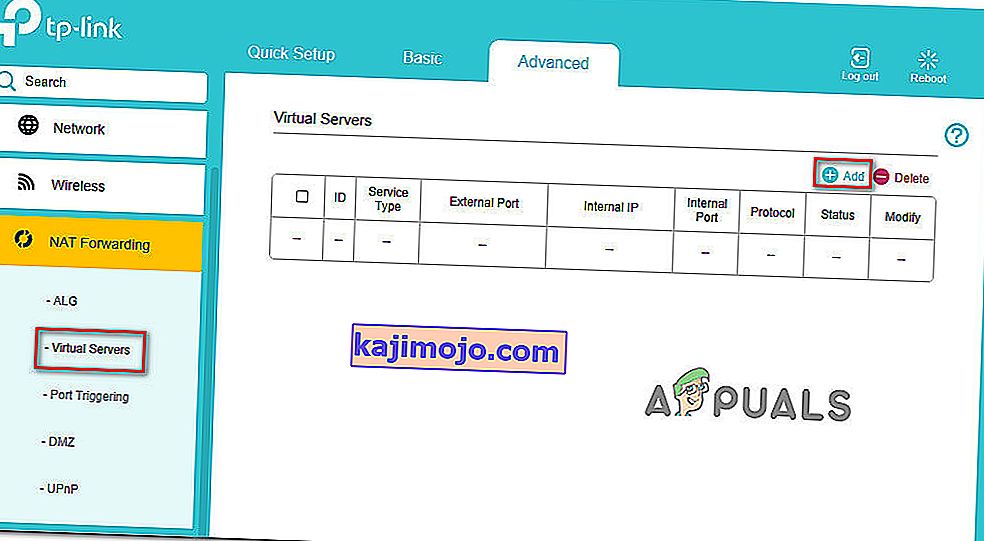
- Keep in mind that the ports that you need to forward will be different depending on the platform that you use to play the game (PS4, Xbox One, or PC). To make things easier, we made a list of every port that you need to open depending on your platform:
Red Dead Online - Playstation 4 TCP: 465,983,1935,3478-3480,10070-10080,30211-30217 UDP: 3074,3478-3479,6672,61455-61458 Red Dead Online - Xbox One TCP: 3074,30211-30217 UDP: 88,500,3047,3074,3544,4500,6672,61455-61458 Red Dead Online - PC TCP: 30211-30217 UDP: 6672,61455-61458 Red Dead Redemption 2 - Steam TCP: 27015-27030,27036-27037,30211-30217 UDP: 4380,6672,27000-27031,27036,61455-61458
- Once you manage to forward the ports used by Red Dead Online, save the changes and restart both your router and your console or PC before launching the game again.
In case you still get disconnected with the 0x20010006 error code, move down to the next potential fix below
Using Google DNS
If none of the potential fixes above have work, one last thing you can try is to change the default DNS (domain name servers) that are being used by your PC or console to public DNS provided by Google. This fix was confirmed to be effective on both Xbox One and PC.
In case your problem is being facilitated by incorrect default DNS, the instructions below should allow you to resolve the issue.
But keep in mind that depending on your platform of choice, the instructions on changing the default DNS to Google’s DNS will be different. To accommodate every user base, we created 3 separate guides – one for PS4, one for Xbox One, and one for PC.
Follow whichever guide applies to the platform where you’re encountering the 0x20010006 error code on.
Using Google DNS on PS4
- From the main console dashboard, go to Settings > Network > Set up Internet Connection.
- Choose Wi-Fi or LAN, depending on what type of network you’re using.
- Choose Custom, then set the IP Adress to Automatic.
- Set the DHCP Host Name to Do Not Specify, then set DNS Settings to Manual.
- Next, set the Primary DNS to 8.8.8.8 and the Secondary DNS to 8.8.4.4.

Note: If you want to use IPV6, use the following addresses instead:
Primary DNS - 208.67.222.222 Secondary DNS - 208.67.220.220
- Launch Red Dead Online and see if the problem is now fixed.
Using Google DNS on Xbox One
- From the main Xbox One dashboard, press the Guide menu on your controller and go to Settings > Network > Advanced Settings.
- Next, from the list of available options, click on DNS settings, then select Manual.
- Next, set 8.8.8.8 as the Primary DNS and 8.8.4.4 as the Secondary DNS.

Note: For IPV6, use the following addresses instead:
Primary DNS - 208.67.222.222 Secondary DNS - 208.67.220.220
- Save the changes, restart your console and see if the problem is now fixed.
Using Google DNS on PC
- Open up a Run dialog box by pressing Windows key + R. Next, type ‘ncpa.cpl’ and press Enter to open up the Network Connections window.
- Next, access the connection that you want to set Google’s DNS on. If you’re connected on wireless, right-click on Wi-Fi (Wireless Network Connection) and choose Properties. If you’re using a wired connection (right-click on Ethernet (Local Area Connection) instead.
- Once you’re inside the Properties screen, select the Networking tab from the horizontal menu at the top and go to the settings module under This connection uses the following items. Next, select Internet Protocol Version 4 (TCP / IPv4) and click on the Properties menu below.
- Inside the Internet Protocol Version 4 (TCP / IPv4) Properties screen, go to the General tab. Next, select the toggle associated with Use the following DNS server address and replace Preferred DNS server and Alternate DNS server respectively with the following:
8.8.8.8 8.8.4.4
- After the values have been adjusted, step 3 and step 4 with Internet Protocol Version 6 (TCP / IPv6) but use the following values instead:
2001:4860:4860::8888 2001:4860:4860::8844
- Save the changes and restart your network connection and your PC.
- Launch Red Dead Online at the next startup and see if the random disconnects with the 0x20010006 error have stopped.

Whitelisting the Solo Lobby tool (if applicable)
In case you are into modding and are using the Solo Lobby program on PC, the reason you might experience random 0x20010006 disconnects is due to a series of Windows Firewall inbound and outbound rules that end up blocking communications between your local installation and the Rockstar server.
Several affected users that were struggling with the same thing have confirmed that they managed to fix the problem by accessing the Windows Firewall settings and deleting the inbound and outbound rules associated with the solo lobby program.
If this scenario is applicable, follow the instructions below to whitelist the Solo Lobby tool in order to stop the 0x20010006 disconnects:
- Press Windows key + R to open up a Run dialog box. Next, type ‘control firewall.cpl‘ inside the text box and press Enter to open up the Windows Defender Firewall screen.

- Once you’re inside the Windows Defender Firewall screen, click on Advanced settings from the vertical menu on the left, then click Yes at the UAC (User Account Control) prompt.
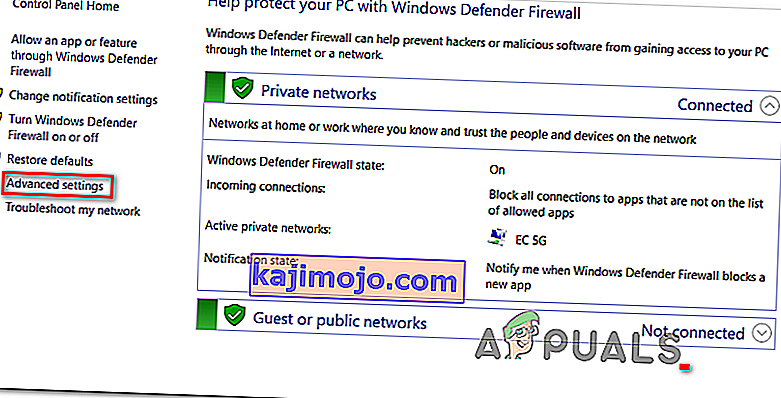
- Once you’re inside the Windows Defender Firewall, click on Inbound Rules and scroll down through the list of rules until you find the one associated with Solo Lobby Program. Once you see it, right-click on it and choose Delete from the newly appeared context menu.
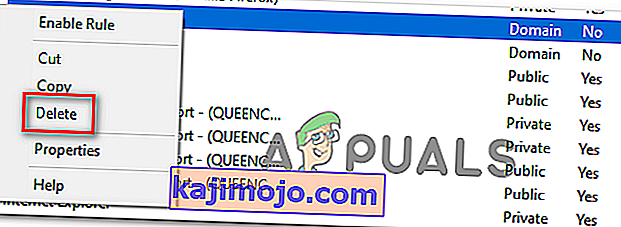
- Once the Inbound Rule associated with Solo Lobby Program has been deleted, select the Outbound Rule from the menu on the left, then repeat the same process as above, deleting the rule associated with Solo Lobby Program.
- Once both the inbound and outbound rules have been deleted, launch the game again and see if the problem is now resolved.