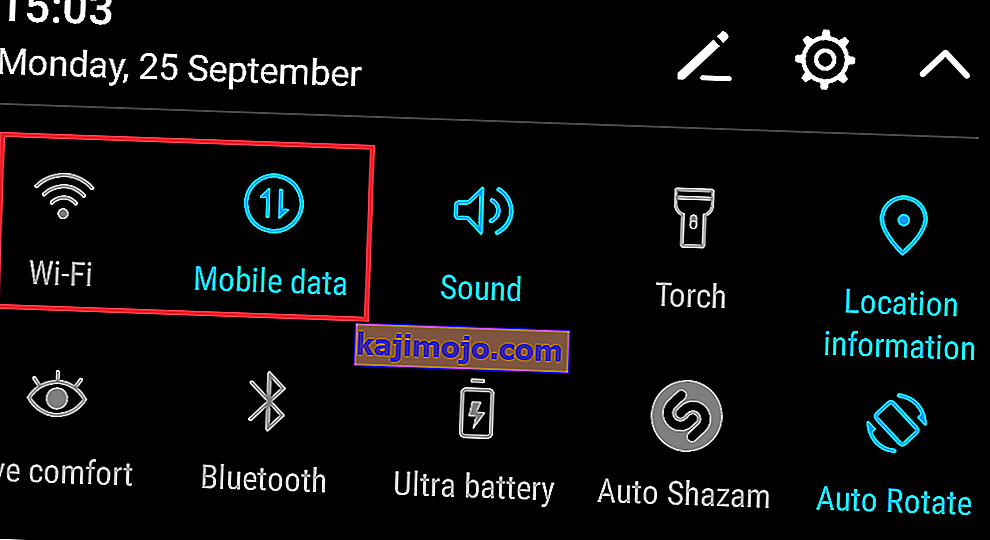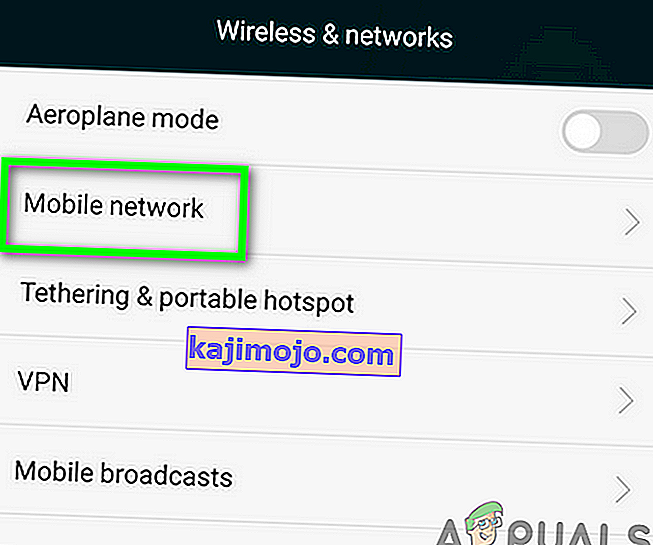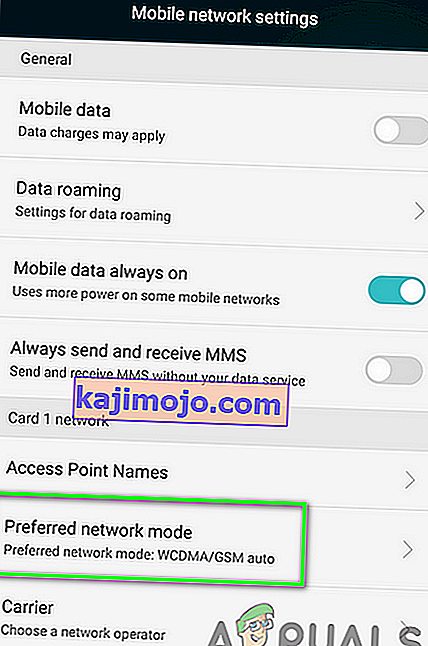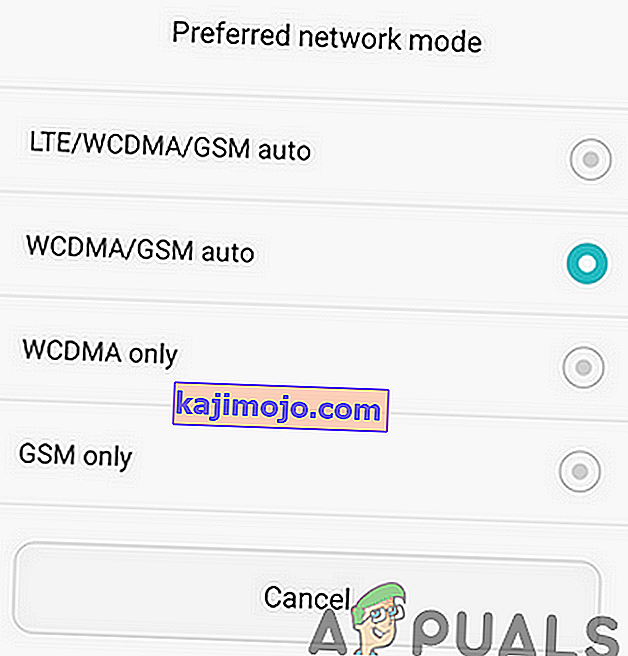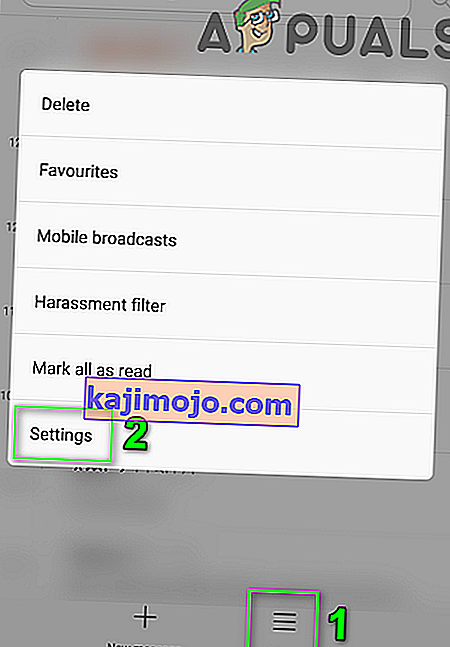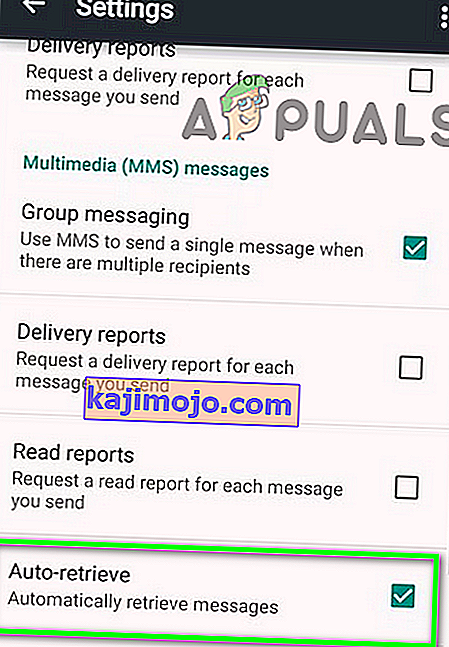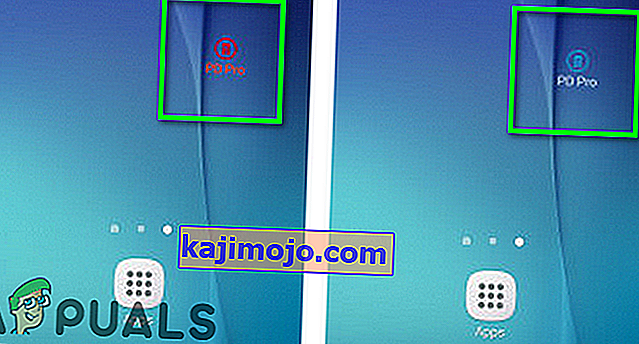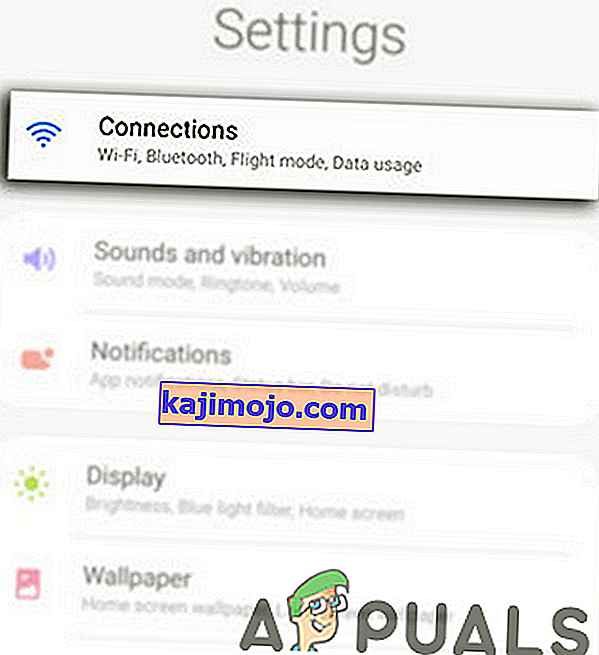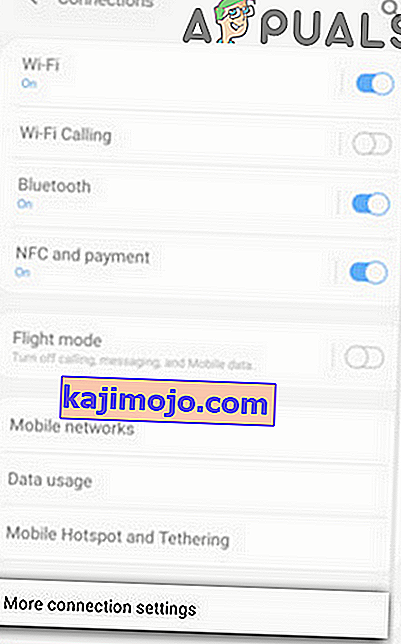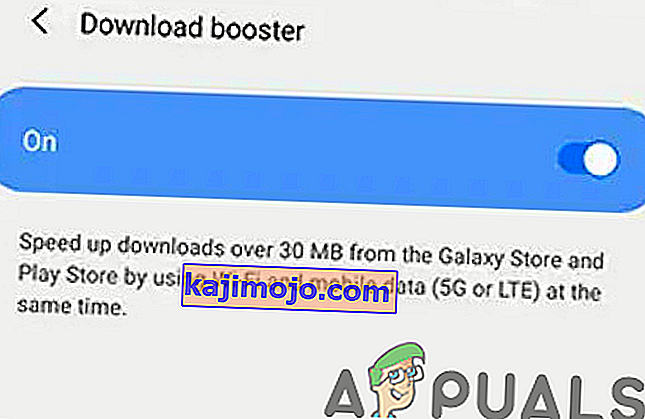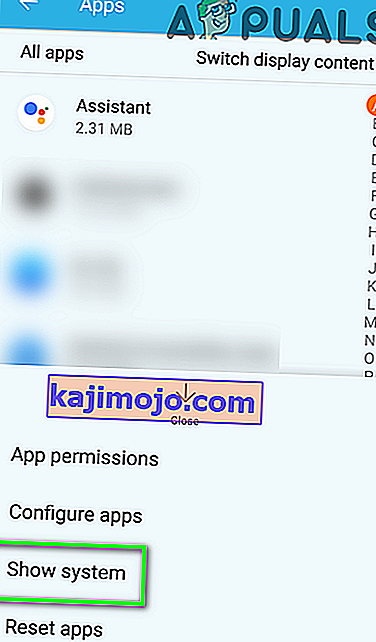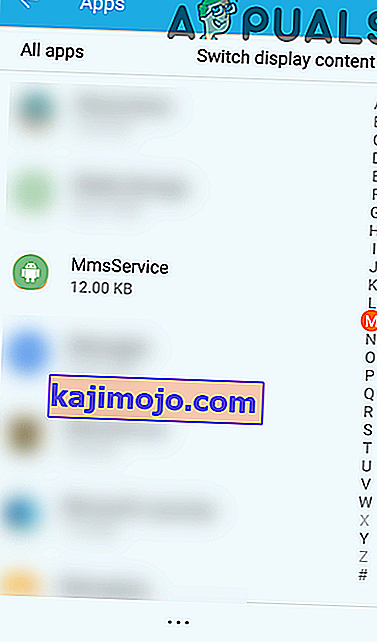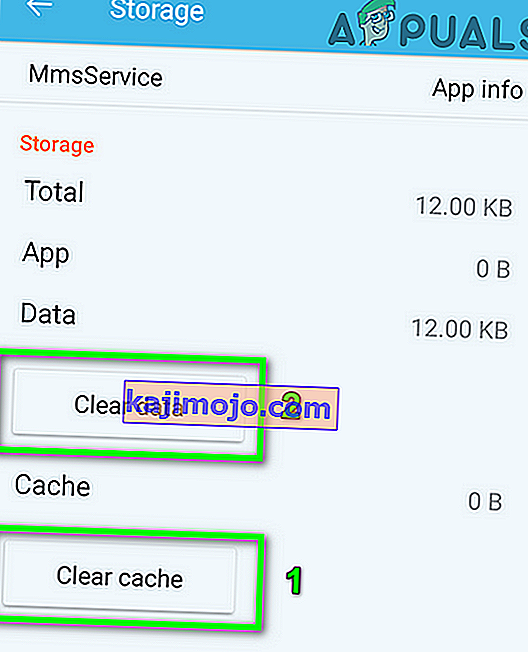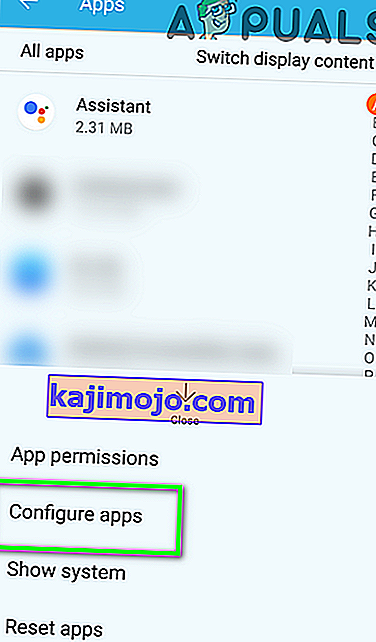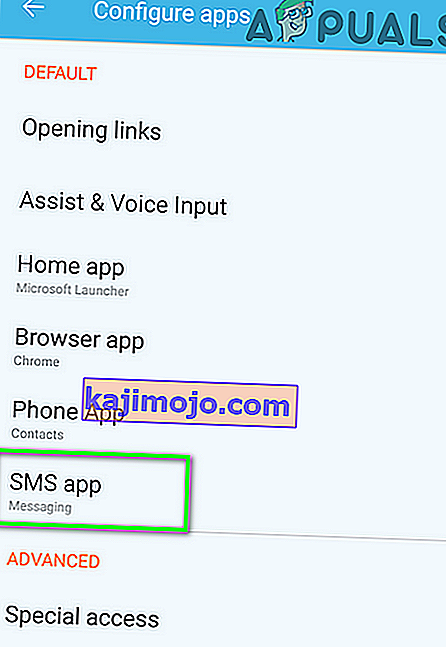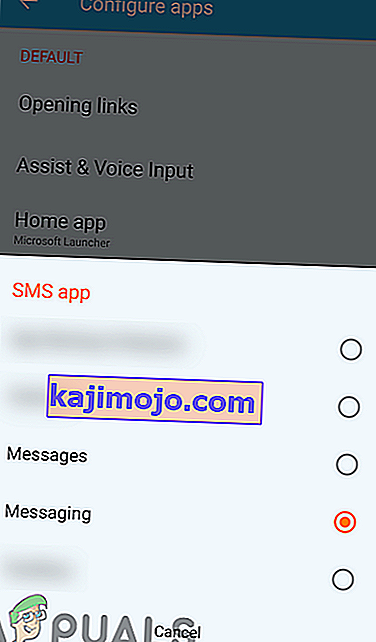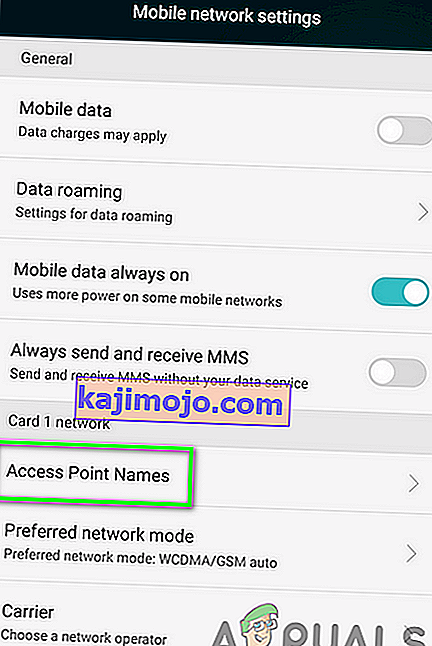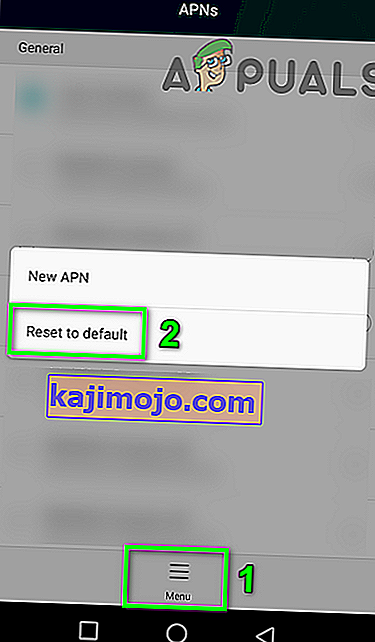Manussõnumi allalaadimine ebaõnnestus MMS-teenuse rikutud vahemälu / andmete või rikutud vahemälupartitsiooni tõttu. Veelgi enam, veateate võivad põhjustada ka ühildumatud sõnumsiderakendused või valed APN-i seaded.
Mõjutatud kasutaja tuvastab vea, kui ta proovib MMS-i manust alla laadida. Mõned kasutajad on teatanud, et puutuvad selle probleemiga kokku ainult grupivestlustes. Veateade ilmub ka siis, kui kasutaja avab oma telefoni (mõnel juhul lukustusekraanil) lukustuse või kui ta käivitab sõnumside rakenduse.

See probleem on keeruline, kuna see võib olla tingitud teenusepakkujast või teie telefonist.
Enne multimeediumsõnumi allalaadimise tõrkeotsingu alustamist veenduge, et MMS-i seadetes pole lubatud failisuuruse piirangut . Samuti kontrollige, kas mõni teine SIM-kaart töötab teie telefoniga hästi. Kui jah, siis on probleem teenusepakkujal. Kui see ei tööta, on probleem teie telefonis. Veelgi enam, veenduge, et piirkonnas ei oleks võrgukatkestusi .
Pidage meeles, et telefoniväline telefon ei pruugi MMS-sõnumit alla laadida, isegi kui WiFi-kõned on lubatud. Samuti, kui teil on lihtsalt tõrketeade ja ühtegi MMS-i pole ootel, proovige telefoni seadetes sõnumimärguandeid aktiveerida / deaktiveerida .
Veenduge, et teil oleks ühenduse jaoks aktiveeritud andmesidepakett. Samuti, kui olete kunagi iMessage'i kasutanud, registreerige oma number iMessage'is (saate seda teha viimase võimalusena). Kõige viimasena taaskäivitage seade või lubage / keelake lennukirežiim.
1. lahendus: võrgu / võrgurežiimi muutmine
Te ei saa MMS-sõnumit alla laadida, kui proovite MMS-i lisa alla laadida Wi-Fi kaudu, välja arvatud juhul, kui WiFi-kõne valik on aktiveeritud. Ja kui see valik on aktiivne, võite ka siis probleemiga kokku puutuda mitteoperaatoritelefonides. Sellisel juhul võib probleemi lahendada WiFi välja lülitamine ja mobiilse andmeside lubamine.
- Avage telefon ja libistage ekraani ülaosast alla.
- Then tap on Wi-Fi to turn it off.
- Now tap on Mobile data to enable it.
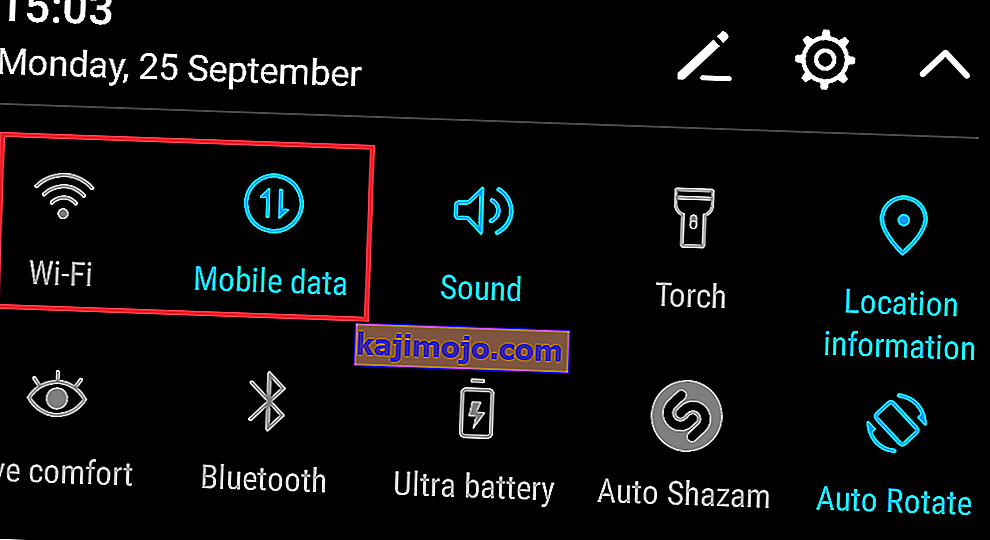
- Then try to download the message to check if it is clear of the error.
- If not, then open Settings of your phone and tap on More.

- Now tap on Mobile Network.
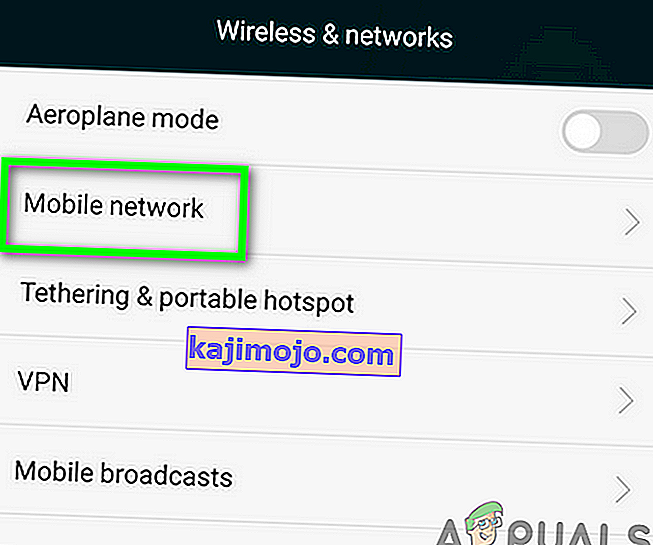
- Then tap on Preferred Network Mode.
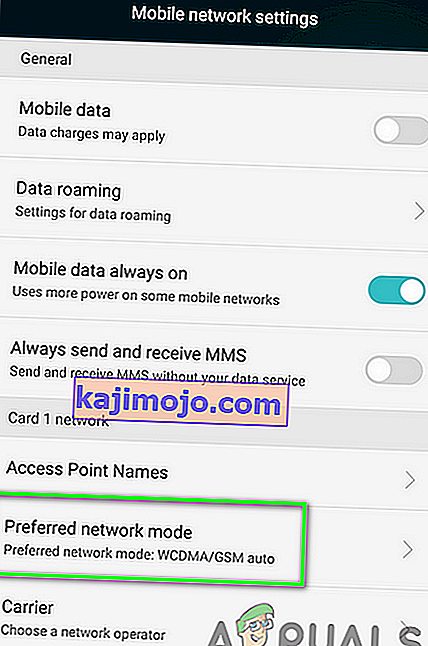
- Now try different network modes such as Automatic or LTE etc. and check if the MMS issue is resolved.
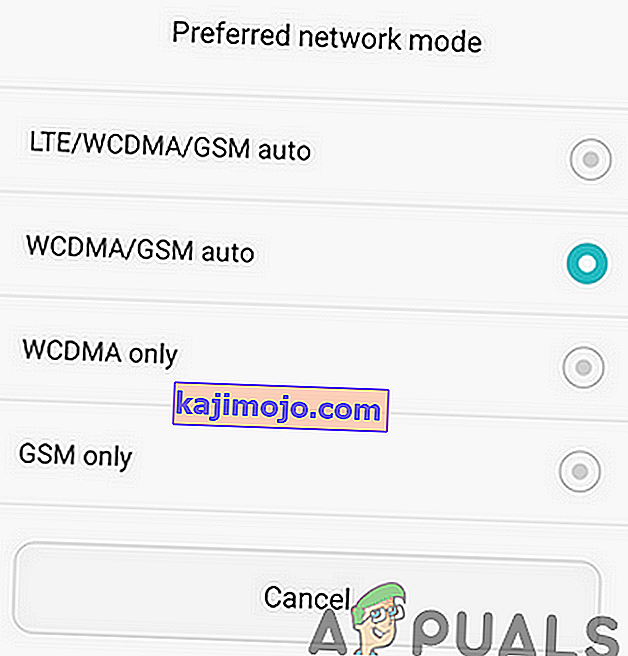
Solution 2: Enable / Disable Auto-Retrieve MMS Setting
Auto-retrieve is a feature (when enabled) by which your phone will automatically download the multimedia, and the user will not have to tap on the media to download it. But this Auto-retrieve feature is a double-edged sword in the case of our error message. Sometimes it is essential for retrieving the message, whereas in other cases, it is the root cause of the issue. In our case, enabling/disabling the auto retrieve may solve the problem.
- Open the Messaging app and tap on Menu.
- Then tap on Settings.
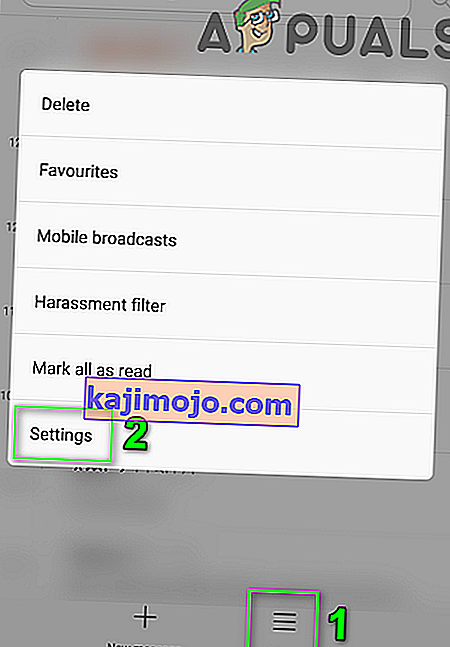
- Now disable the option of Auto Retrieve (or Auto Fetch) and restart your phone. If it is already enabled, then disable it.
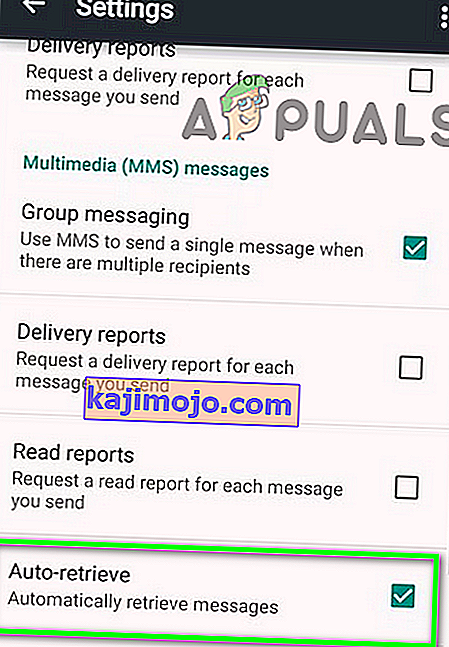
- Upon restart, check if you can download the MMS message.
Solution 3: Disable the Package Disabler
Package Disabler (or any similar utility) is used by many users to block bloatware apps. The Package Disabler blocks many essential apps and services if the “Disable Bloatware” option is enabled. You may encounter the error at hand if the MMS service of your phone is marked bloatware by the Package Disabler and thus, the service is disabled. In this scenario, disabling the package disabler may solve the problem.
- Tap on the Package Disabler widget (its color should be red if it is enabled), and the color of the widget icon will turn blue.
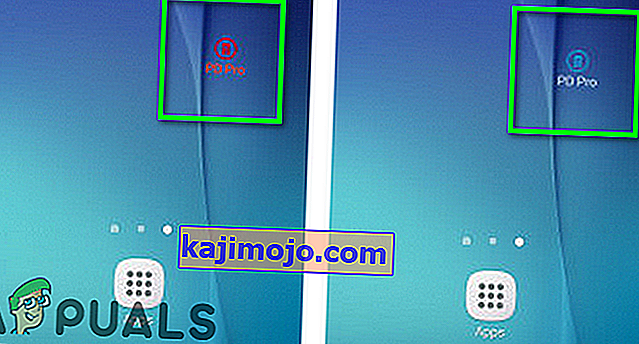
- Then check if you can download the MMS message.
Solution 4: Enable Download Booster
The Download Booster is a feature (mainly supported by Samsung) by which you can download files larger than 30 megabytes in size faster by using a Wi-Fi connection and mobile data connection simultaneously. Download booster can be used to download a variety of items like apps in Galaxy Apps and Play Store etc.
You may encounter the error under discussion if a network communication glitch is stopping the message from downloading in the current network mode. In this context, the Samsung users can download the multimedia message by enabling the Download Booster.
- Enable Wi-Fi and mobile data.
- Now open Settings of your phone and tap on Connections.
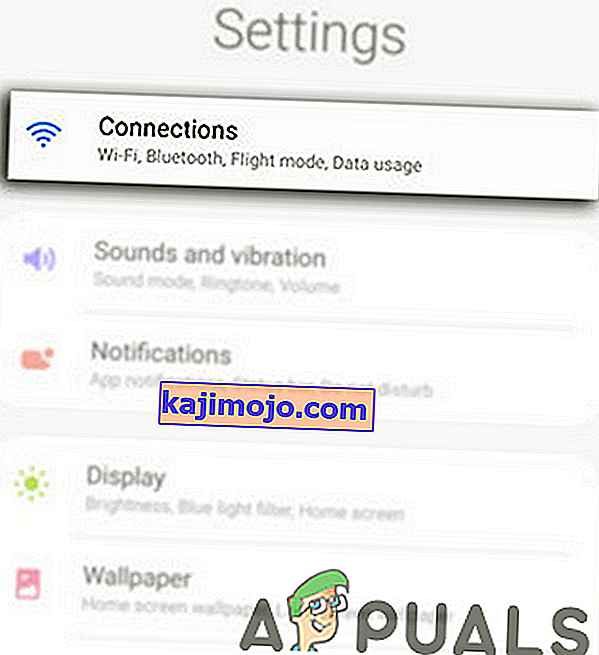
- Then tap on More Connection Settings.
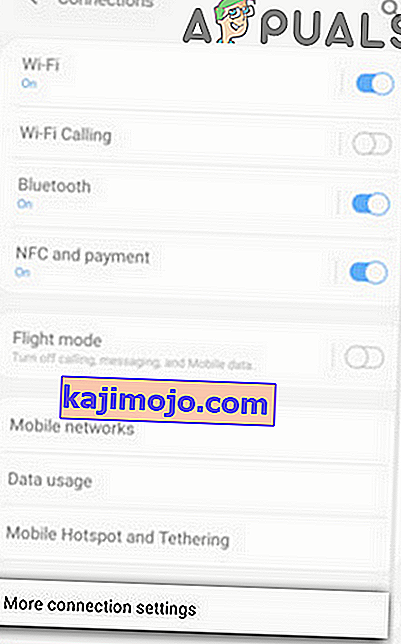
- Now tap on Download Booster.
- Then enable the Download Booster and restart your device.
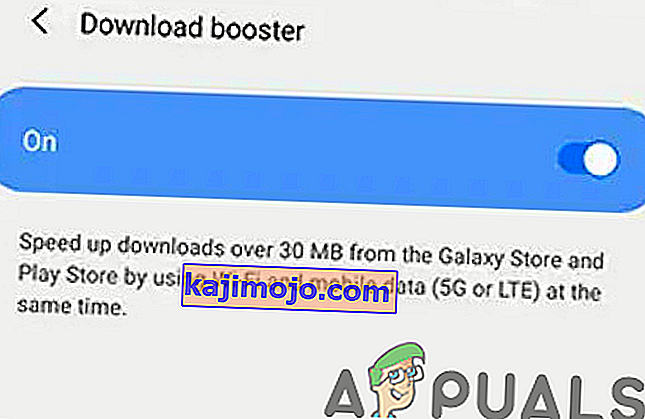
- Upon restart, try to download the MMS message to check if it is clear of the error.
Solution 5: Clear Cache and Data for MMS Service
MMS service uses a cache to perform its operations. You may fail to download the MMS message if the cache/data of the service is corrupt. In this context, clearing the cache and data of the service may solve the problem.
- Open Settings of your phone and tap on Apps.
- Now tap on the More button (near the bottom of the screen) and then then tap on Show System.
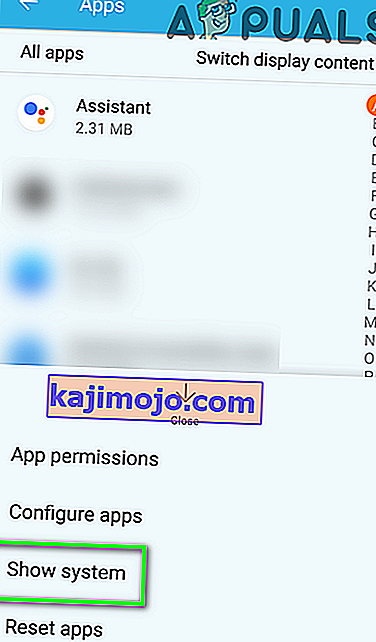
- Now tap on MmsService and then on Storage.
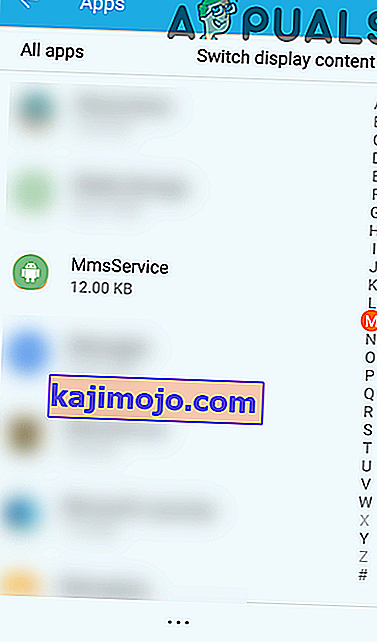
- Now tap on Clear Cache and Clear Data and then confirm the dialogue.
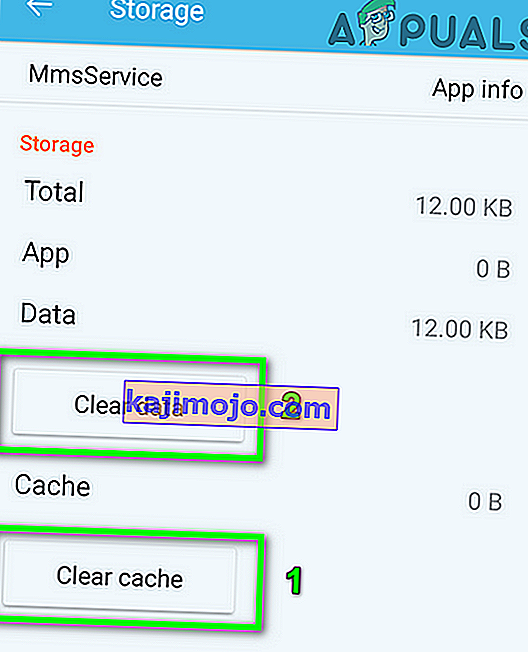
- Now restart your phone.
- Upon restart, try to download the message and check if the issue has been resolved.
Solution 6: Clear the Cache Partition
Besides the app cache, Android OS uses cache partition for different system operations. You may encounter the error under discussion if the said cache partition becomes corrupt. In this context, clearing the cache partition may solve the problem.
- Clear the cache partition.
- Restart your smartphone and check if your phone is clear of the MMS error.
Solution 7: Disable IPV6 Protocol
IPV6 protocol was introduced to rectify the limitations of the IPV4 protocol but it still has its share of issues. You may encounter the error if the IPV6 protocol is enabled in your router and you are using that connection to download the MMS. In this context, disabling the IPV6 may solve the problem.
- Disable IPV6 protocol on your router. You can do this by navigating to the Settings of the router through the IP address given on its back.
- Then check if you can download the MMS messages.
Solution 8: Changing Messaging Application
The MMS issue you are encountering could be caused by the messaging app that you are using. In some cases, the problem is generated by the stock messaging app, whereas in other cases, the issue is resolved by the use of the stock messaging app. There are mixed views from the smartphone community. If you are using T-Mobile, then try to use T-Mobile Digits.
If using the stock messaging app, install another messaging app like Messages (Google), Hangouts, Textra and then switch the default messaging app to the newly installed application.
If you are using any 3rd party messaging app, switch the default messaging app to the stock messaging app.
- To set the default Messaging app, open Settings of your phone and tap on Application Manager.
- Then tap on More button and then tap on Configure Apps.
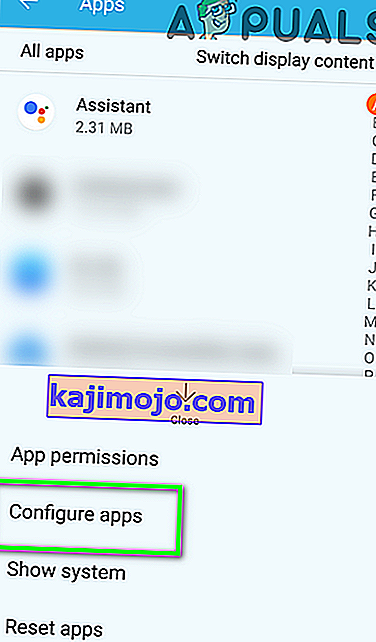
- Now tap on the SMS App.
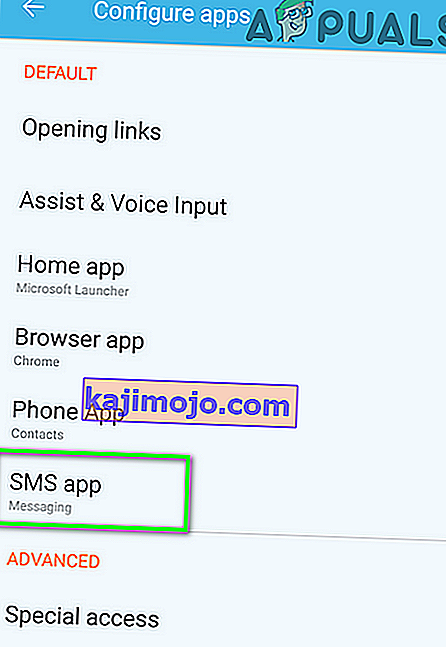
- Then in the list of apps, select the app that you want to use as the default app for messages.
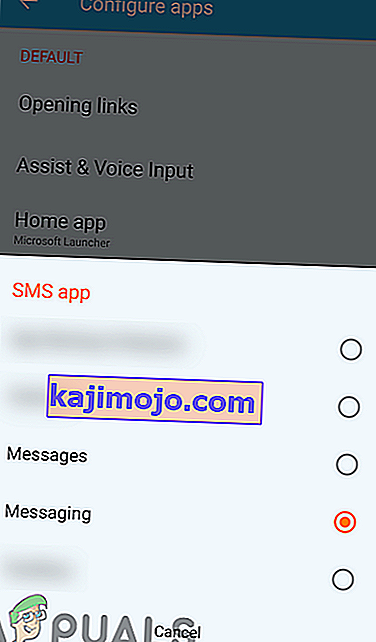
- After changing the Default SMS app, check if the MMS message error is solved.
Solution 9: Reinstall / Reset the Carrier or APN Settings
Your phone uses APN (Access Point Name) to connect to a wireless service. You will not be able to download the MMS messages if the APN settings of your phone are not valid. In this case, reinstalling or resetting the carrier settings may solve the problem.
- Open Settings of your phone and tap on More.

- Then tap on Mobile Network and then Access Point Names.
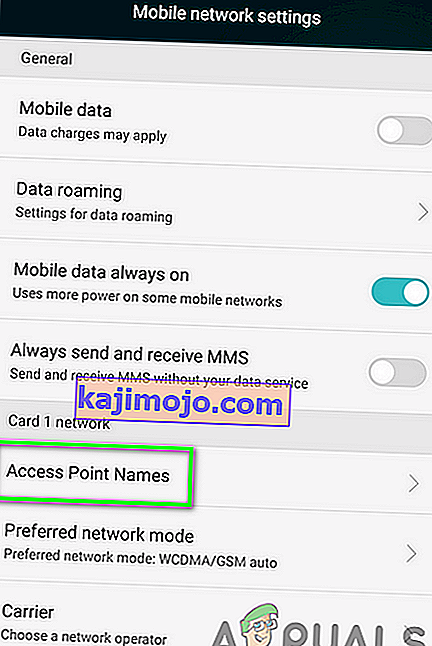
- Tap on Menu and then tap on Reset to Default.
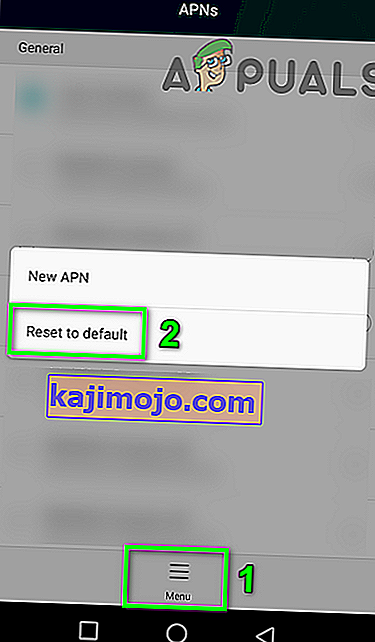
- Check if the problem is solved. If not, then open the Access Points Names settings as mentioned above and delete all the APNs that are not required.
- Then add a new APN (you should contact your carrier to get the APN setting). If you have the MMS settings messages saved, then use those messages to add APNs.
- After resetting to default, check if the MMS issue is resolved.
Solution 10: Update Profile and PRL
You may encounter the error under discussion if the data profile of your device or Preferred Roaming List (PRL) database is corrupt. If there is an invalid PRL/profile, your phone may not download the MMS messages. In this context, updating the profile and PRL may solve the problem.
- Open Settings of your phone and tap on About phone.
- Now tap on System and then in the screen shown, tap on Update Profile.

- Now tap on Update on PRL and restart your phone.

- Upon restart, check if the MMS issue is resolved.
Kui teil on endiselt probleeme, proovige iseteenindusportaali kaudu telefoni kadunuks märkida. Oodake 15 minutit ja teatage seejärel telefonist kui leitud . See töötas paljude kasutajate jaoks, kuid pidage meeles, et see võib mõnes operaatoris vajada paberimajandust ja teie telefon võib samuti lukustuda. Enne jätkamist pidage nõu oma vedajaga.